Application Time Out
IMPORTANT: The server must be accessed at regular intervals, either by refreshing the browser window, opening a new screen, or saving data, for the session to remain alive. Even if you leave your browser window open while writing an e-mail or reading a document using a different program, your browser session is inactive and eventually times out based on the time limit specified in your system settings.
The Login screen is displayed when your user session has been interrupted or it could even time out if no activity has occurred for a long period of time. You must log in again to resume your session.
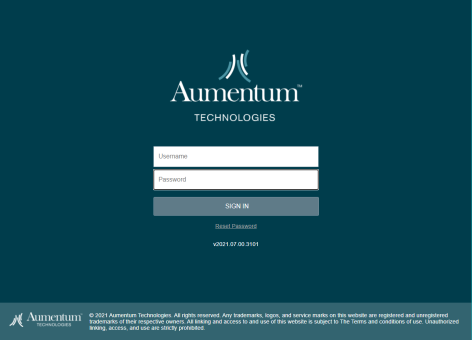
A session can be interrupted for various reasons. For example, if you remain on the same screen, without sending or retrieving any data for an extended period of time, the session ends itself automatically.
You are actively using the system when:
- Clicking Back, Save, or Cancel on the task bar.
-
Clicking Previous, Next, Add, Edit, Delete, or Finish, Edit Party, or any other button that initiates a task or action on your part.
-
Selecting a name in a grid or panel.
-
Performing any type of search.
-
Selecting a menu item that initiates a change on the screen. For example, when selecting a legal
-
party name from a menu and the legal party's information then appears on the screen.
You are not actively using the system when:
-
Typing characters in a field.
-
Tabbing from field to field.
-
Minimizing, maximizing, moving around, or reshaping the Aumentum application window.
-
Moving your cursor around on the screen.
-
Pressing the space bar.
As long as you are actively performing a task, the Aumentum Platform should not timeout.